LineageOS 18.1 Review: Android 11, coming to an old phone near you
LineageOS was created in 2016 as a stock-like Android custom ROM, following the collapse of the corporate-backed CyanogenMod project. It has gone through several major updates since then, but LineageOS has continued to bring a stock-like Android (and optionally Google-free) experience to dozens of phones and tablets. The most recent release — LineageOS 18.1 — was finally released at the end of March, offering Android 11 to over 50 devices.
The 18.1 release brings far more than just an underlying Android OS update, though — as always, Lineage adds its own features on top of Google’s open-sourced Android code. There’s so much to explore in the new release, so we decided to give it the full review treatment.
Installing LineageOS 18.1
If you’ve ever installed a custom ROM on a phone or tablet, the process likely isn’t too different with LineageOS 18.1. The most important distinction between Lineage and other ROMs is that Lineage offers its own recovery software, instead of relying on third-party recovery systems like TWRP. While you should still be able to use TWRP with LineageOS 18.1, it’s recommended to stick with the project’s own recovery software (if that’s what the maintainer for your device recommends).
I used a Google Pixel 3a XL for trying out LineageOS 18.1, so the installation process was relatively simple. I unlocked the bootloader using ADB and Fastboot on my PC, then temporarily flashed Lineage Recovery with a single Fastboot command. Once you’re in the recovery software, you have to sideload the latest LineageOS build with ADB, which should install both the OS and the recovery partitions. After that, you can flash a Google apps or root package if you want, then reboot the device to the full system.


I did run into issues while installing MindTheGapps — the Gapps installer would say everything was successful, but when I booted into LineageOS, there would be no Google apps. Performing another factory reset, along with rebooting the recovery partition between installing Lineage and Gapps, eventually fixed the problem. I’m not sure if that is an issue with Lineage’s recovery software or the zip package, but either way, it took me a few tries to get Lineage working with the usual Google apps. Make sure you follow the steps exactly as written to reduce the chances of any issues happening.
Hello, Android 11
The initial setup process for LineageOS is very close to that of a Pixel phone if you installed a Gapps package. You sign into a Google account, choose your backup and sync options, set up Voice Match, and do a few other miscellaneous steps. If you go without Google apps and services, you’re mostly just asked for a name, time zone, and other basic information.
Past the setup screen, you’re greeted by Trebuchet, the default home screen launcher since the CyanogenMod days. It’s close in functionality to the Pixel Launcher, but there are a few added features. You can use icon packs, though unlike with OnePlus’ OxygenOS, the custom icons only show up on the home screen and app drawer (while OnePlus displays them across the whole system).

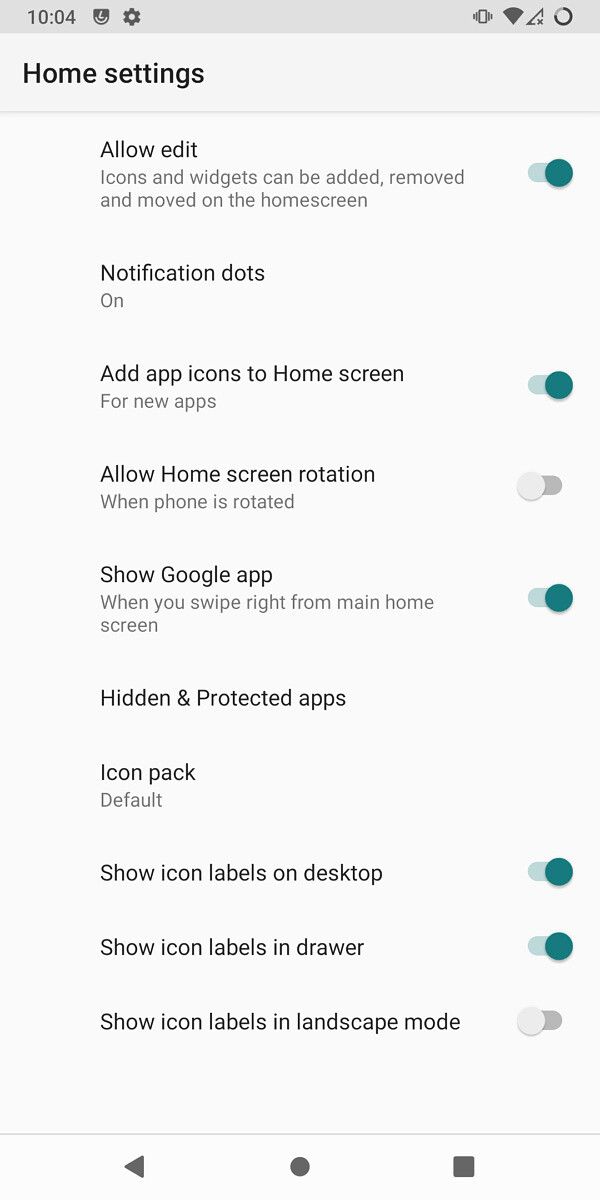
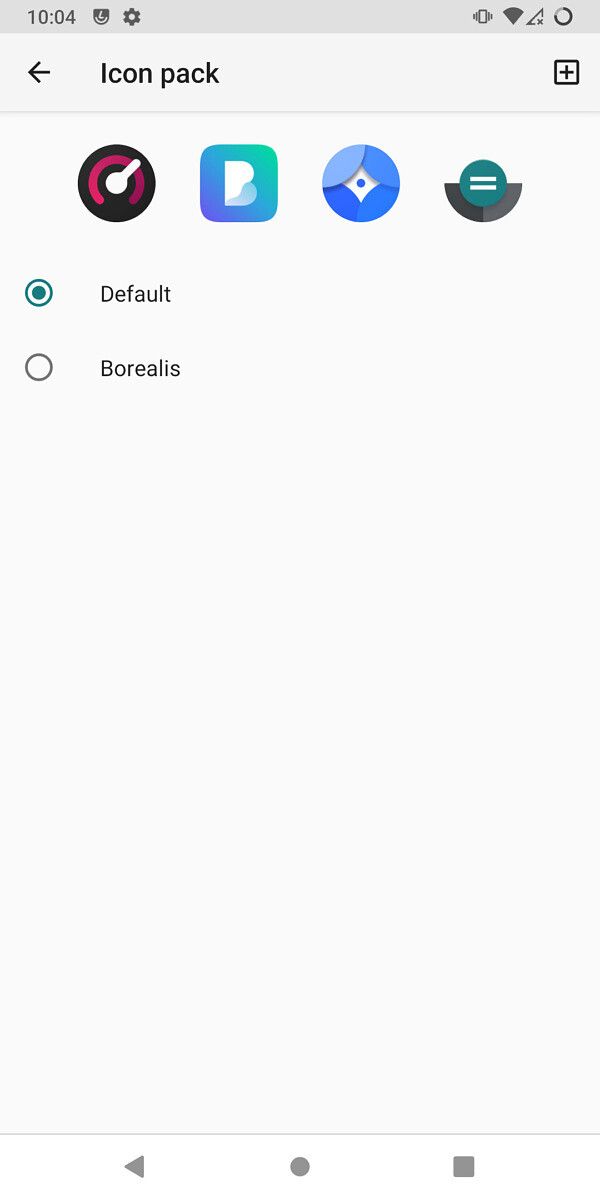
You can also hide apps from the launcher with a PIN or fingerprint, which also hides their widgets from the widget menu. Finally, there are extra options for icon labels and locking edits. Those of you with highly customized home screens will likely have to stick with other launchers, but Trebuchet has just about everything I personally want in a home screen.
The rest of LineageOS 18.1 doesn’t look and feel drastically different from a Pixel or Nokia phone running Android 11. Media controls appear in the Quick Settings panel, alerts are split into conversations (some of which can be displayed as floating bubbles) and other notifications, smart home devices (or Tasker tasks) can be managed from the power menu, and so on. If something is in stock Android 11, it’s most likely in LineageOS 18.1.
Even though LineageOS already had a few extra security/privacy features compared to stock Android, LineageOS 18.1 benefits from the many security-related overhauls that come with Android 11. Temporary permissions prevent apps from repeatedly acquiring location, microphone, and camera data. Apps also can’t obtain your location in the background. Finally, Android 11 marks the beginning of Google’s transition to Scoped Storage, the controversial API that limits which files on your device are accessible to third-party apps. While there are valid complaints over how Scoped Storage works, I’m personally still a fan — it doesn’t block access to any of the folders I commonly need to access, and there’s no reason for most of the apps on my phone to have unrestricted access to all my phone’s local files.
Of course, there is some functionality missing from LineageOS 18.1, even if you install a Google apps package. Custom ROMs don’t pass Google’s SafetyNet tests, so some applications will refuse to run, and others hide themselves from Play Store search results (like Netflix and Hulu). Installing root and Magisk can fix this, but bypassing SafetyNet is ultimately a cat-and-mouse game between Google and developers, and it will probably stop working at some point.
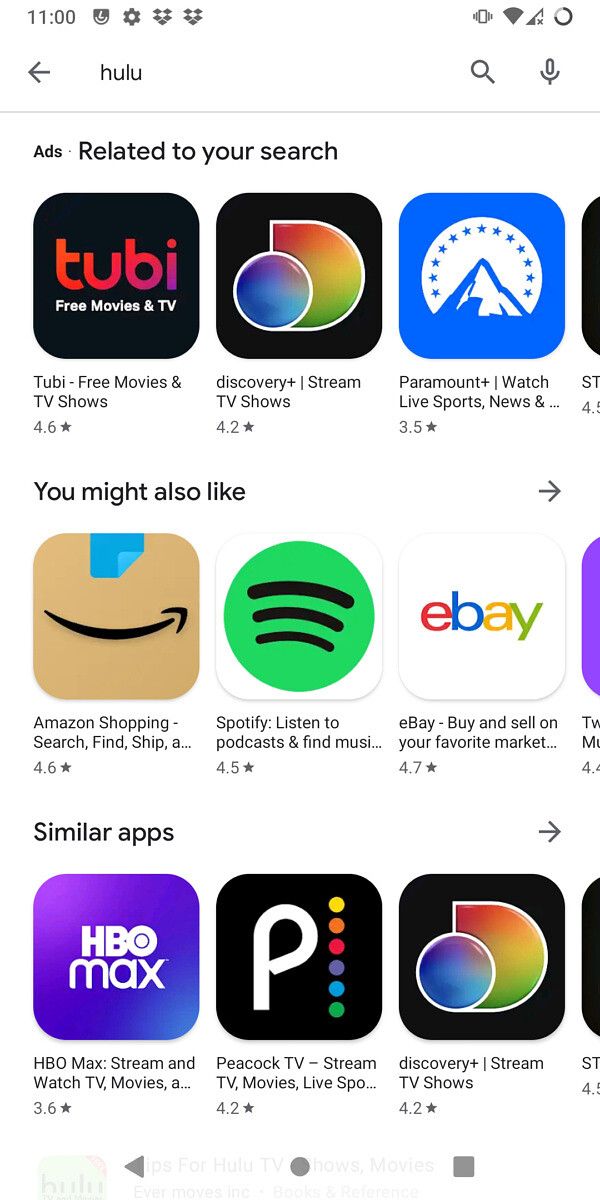
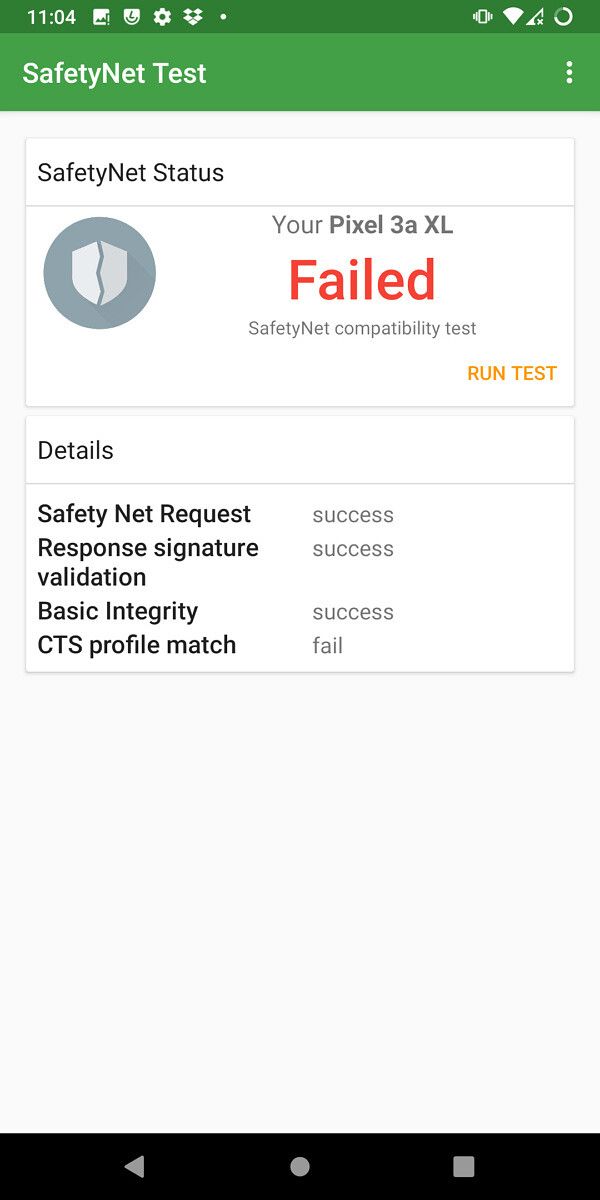
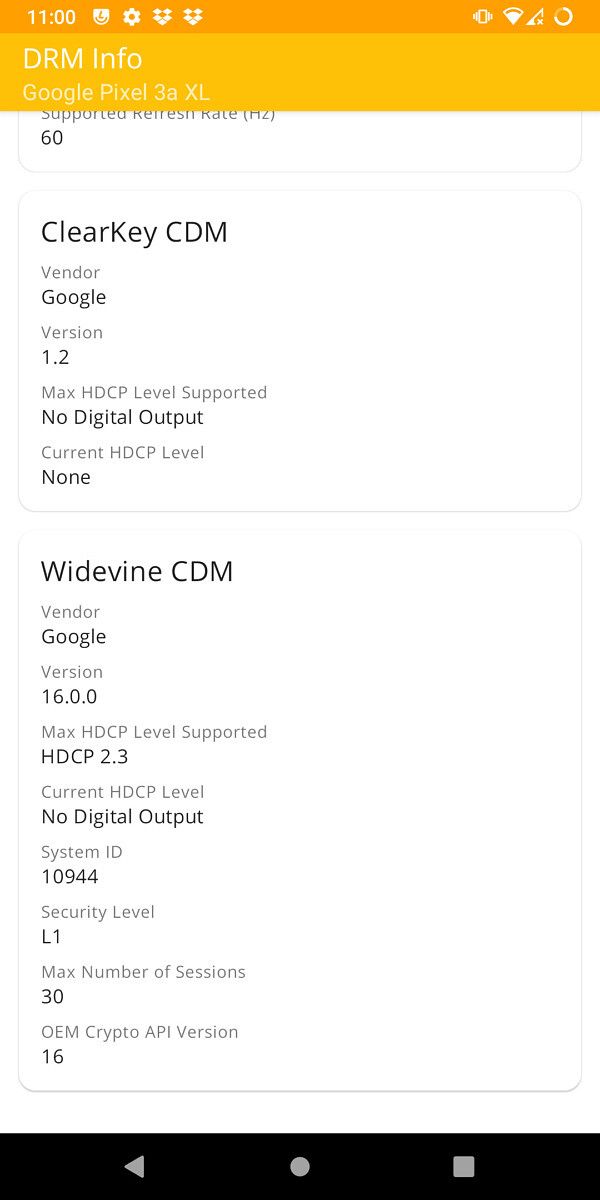
I was surprised that LineageOS on my Pixel 3a XL maintained Widevine L1 support, so as long as your favorite streaming service doesn’t require a SafetyNet check while it’s running, it should work fine on LineageOS 18.1. Once I installed Hulu from an APK (the Play Store listing is hidden from modified devices), movies and TV shows played at original quality. This might vary by device, but that’s my experience on the Pixel 3a XL.
LineageOS 18.1 System Features
LineageOS 18.1 maintains most of the non-stock features found in previous versions of LineageOS and CyanogenMod. The status bar can be heavily customized, with various clock/battery styles and an optional network traffic monitor. You can also change which side of the screen the clock is on, so you can relive the good old days when Android had the clock on the right side.
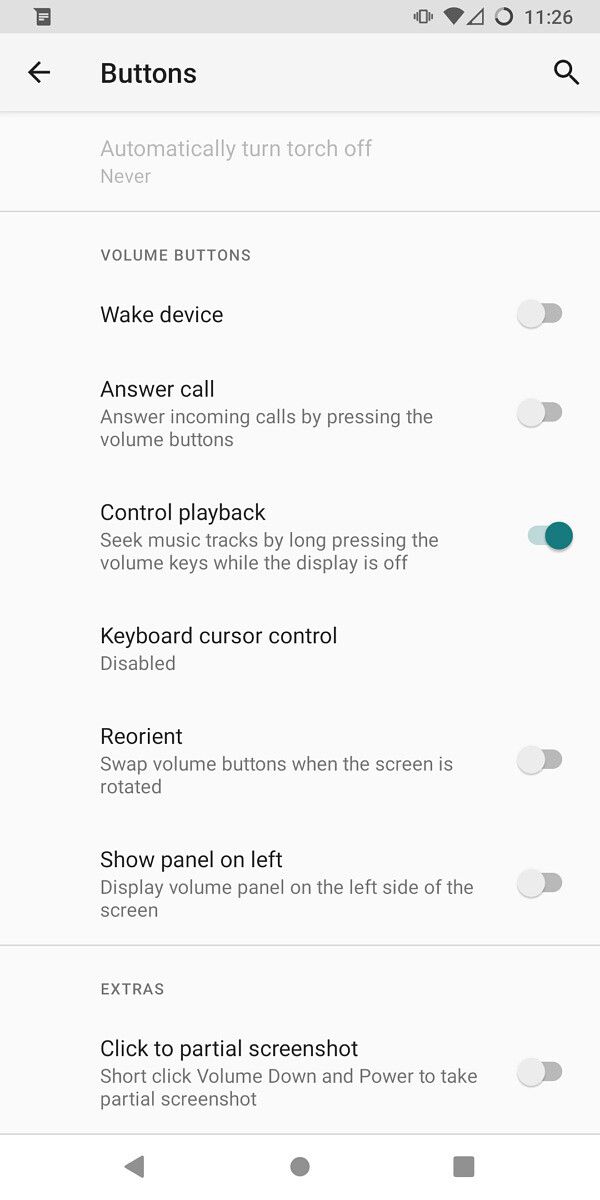
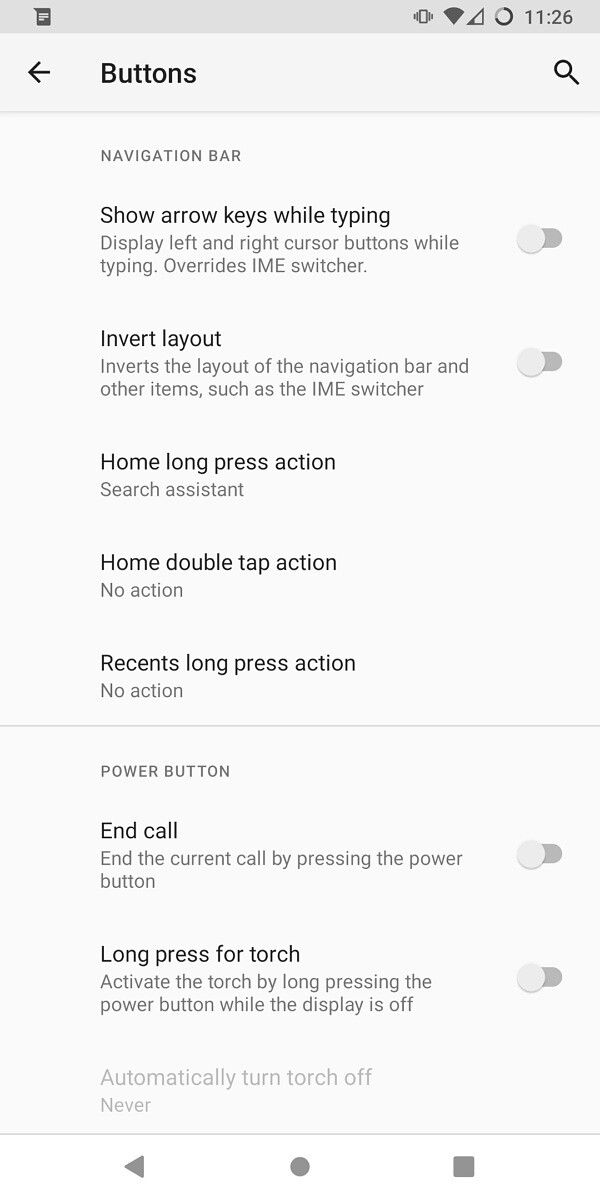

LineageOS 18.1 also has more options for your phone or tablet’s buttons than stock Android (and most OEM skins). If you stick to the default three-button navigation bar, you can set custom actions for holding down or double-tapping the Home button and long-pressing the Recents button. The power button can be set to turn the flashlight on or off (an incredibly helpful addition for my late-night dog walks), and the volume rocker can answer calls or control music playback.
System profiles have also made a return from previous versions of LineageOS and CyanogenMod. They function similarly to Bixby Routines on Samsung devices and Shortcuts on iPhones and iPads, allowing you to change some system settings after a trigger you define (e.g. connected to a certain Wi-Fi network or Bluetooth device) is activated. For example, you could have Ambient display turn itself off when you get home, or set media volume to 0% while you’re at work.



System profiles are great to have for simple automation, but the functionality is mostly limited to changing device settings. You can’t open apps automatically, nor can you use notifications and other common actions as triggers. Anyone looking to create more complex setups will be happier with Tasker.
LineageOS 18.1 System Apps
The Android operating system is open-source, but most of the applications that you need for a complete smartphone experience aren’t. Google stopped actively maintaining most of the apps in AOSP ages ago, replacing them on retail devices with Google-ified versions (e.g., Gboard, Gmail, etc.). This results in the LineageOS project having to update, or outright replace, many system applications that Google abandoned.
Depending on how you install LineageOS 18.1, you may not see some or all of these applications — many Google apps installers will uninstall or disable them, so you don’t get two clock apps or two email clients. Some unofficial builds also might not have them.
The LineageOS Browser remains my favorite of the app’s projects, partially because it’s well-designed and has just enough functionality for modern web browsing, and also because it displays tabs in the system Recents menu. This was an option in Chrome during the Lollipop days but was removed years ago. However, it doesn’t support many modern web app features, including push notifications and offline caching.
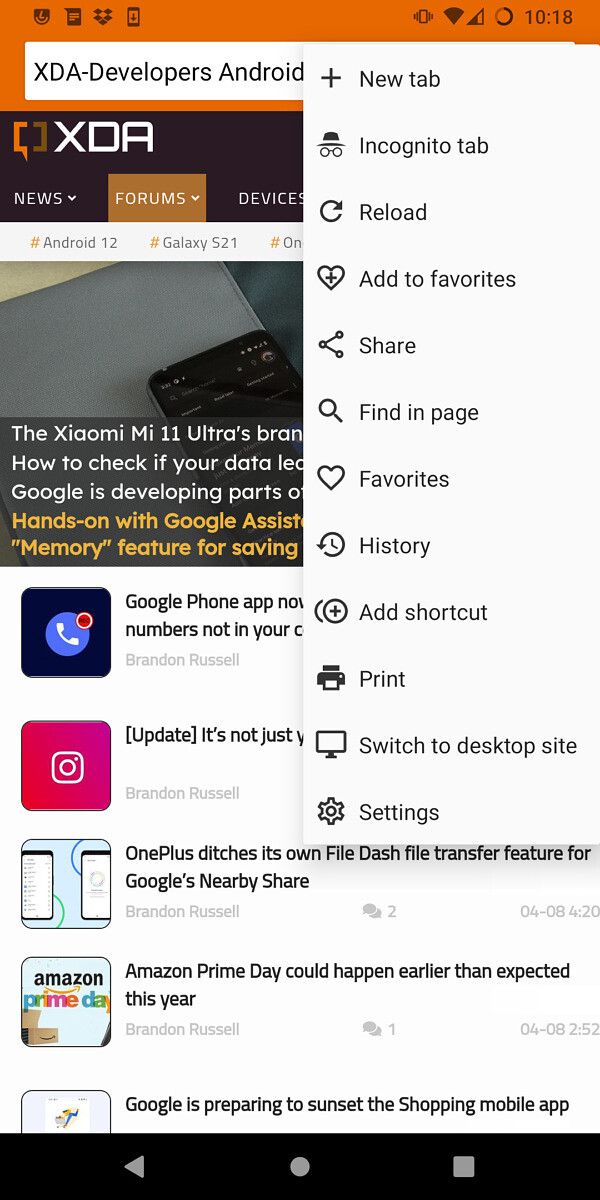
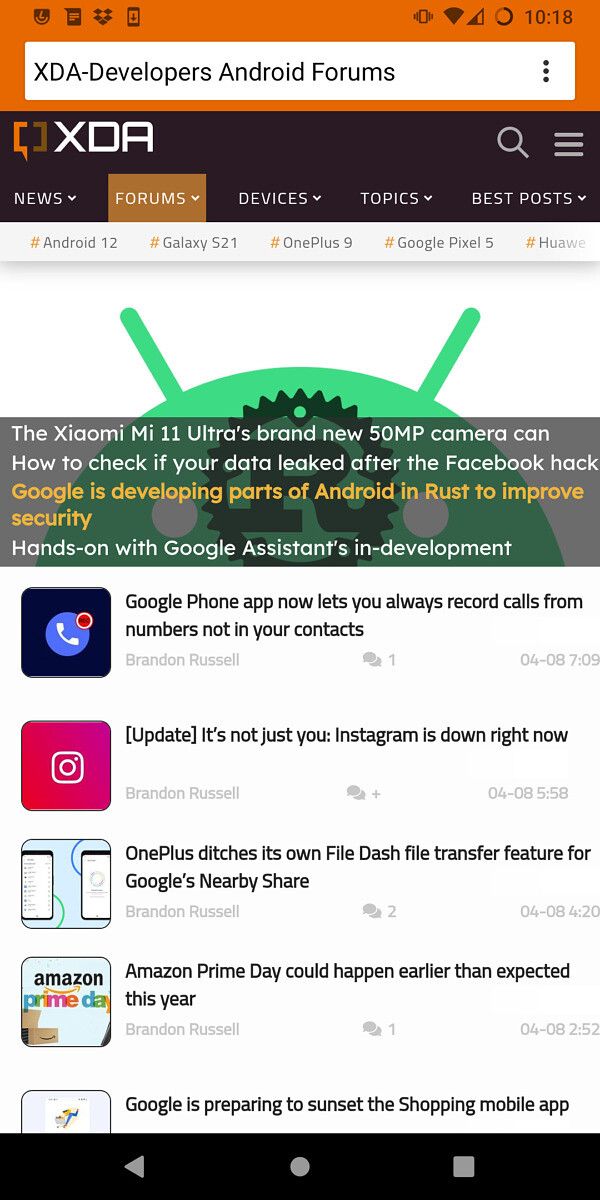
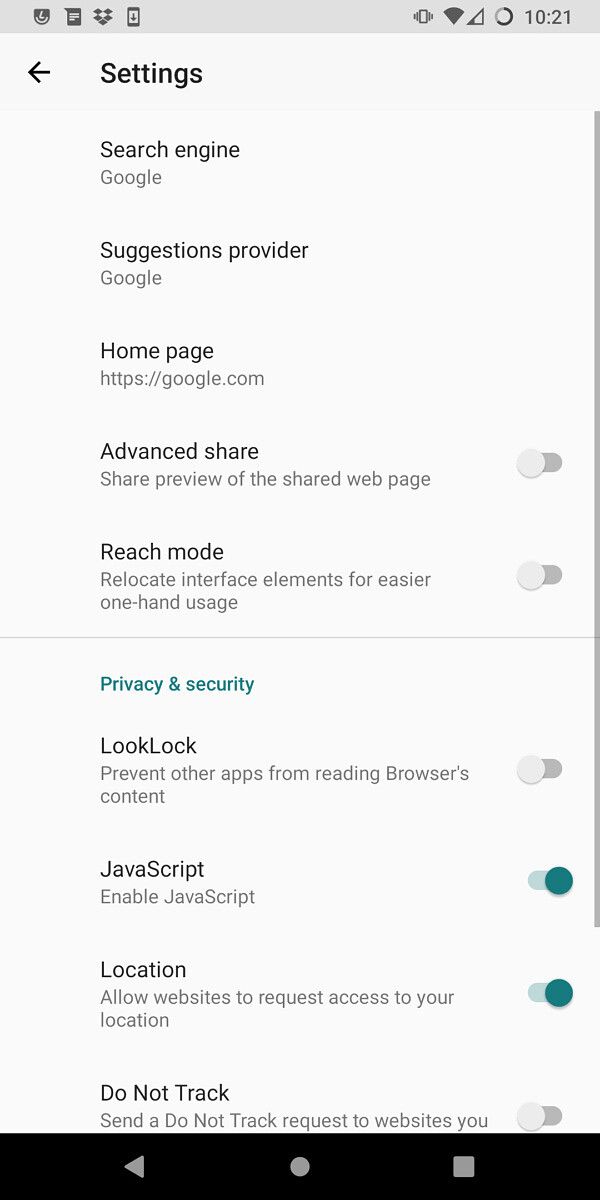
There’s also a Calculator app, which includes most of the functionality you’d see in a scientific calculator, with a history accessible by swiping down. The Clock and Contacts applications are almost identical to what you get on Pixel phones, and there’s an AudioFX utility for switching between audio profiles. Not much new here if you’ve used LineageOS in the past.

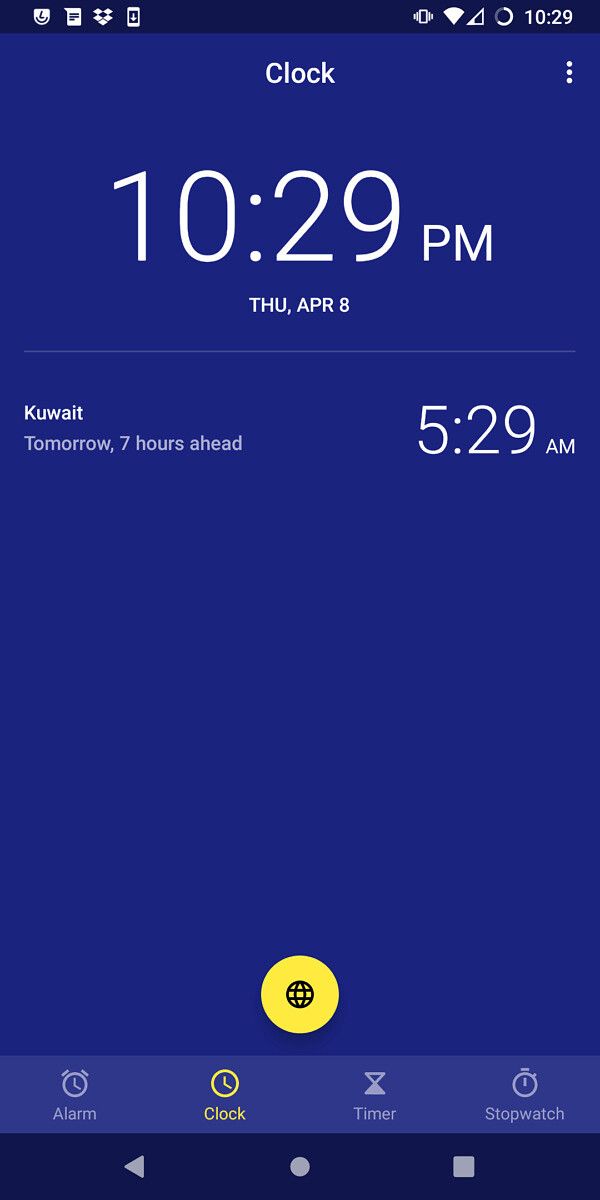

The Calendar application in LineageOS 18.1 is completely different than what you’d find on previous versions — instead of continuing to maintain the dated (heh) AOSP Calendar app, LineageOS has forked the open-source Etar Calendar (which itself is based on AOSP Calendar) and added a few changes. It displays any calendars synced to your device using Android’s built-in CalDAV provider, and generally looks and works great. Similarly, the open-source SeedVault app has been integrated into LineageOS, allowing you to back up your device’s settings and data without a Google account.
LineageOS 18.1 also has its own Gallery application, which is a bit spartan compared to Google Photos, but still supports albums and has a simple image editor. Photos can only be displayed in large grid tiles, and you can’t quickly jump to a certain month or year, so finding one specific image can be difficult. For files that aren’t necessarily photos, there’s a Files app, which just opens Android’s file picker.
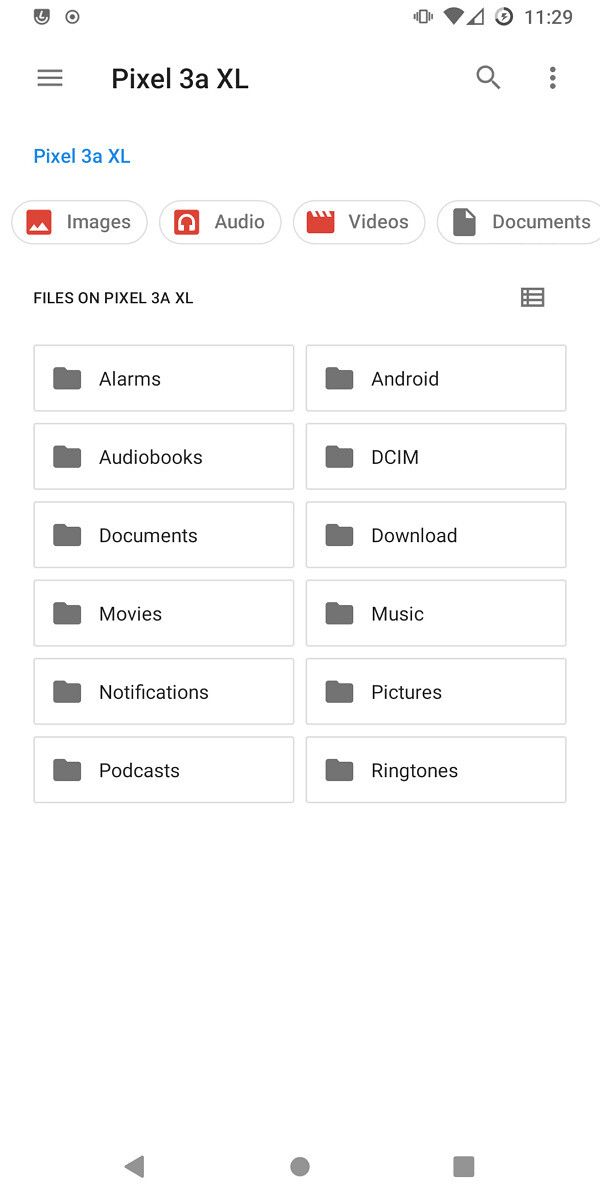
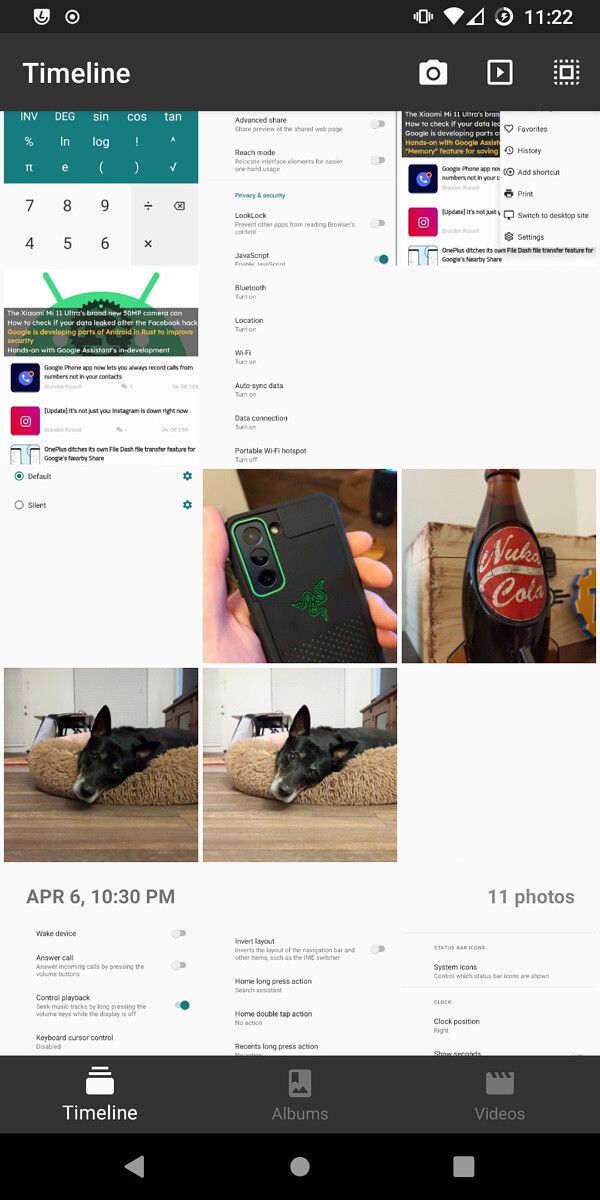

Speaking of photos, there’s a Camera app included in LineageOS 18.1 that comes with a decent array of settings and toggles, though most of them require a few taps to reach. There are separate modes for photos, videos, panoramas, and QR codes, with a hamburger menu at the top for options. Photo quality seemed a bit worse on my Pixel 3a XL than the stock Google Camera application, which is par for the course with custom ROMs. Photo and video quality varies by device, but there are modded GCam apps available for most phones that should work on custom ROMs like LineageOS.





Photo samples from Pixel 3a XL on LineageOS 18.1
The default Messages app in LineageOS 18.1 is the same story as most of the other applications: there aren’t many features, but it’s functional and looks clean. You can easily manage group conversations, block specific numbers, and send attachments like images and contacts. There’s no RCS support in the Messages app because Google still hasn’t opened up RCS APIs to third-party clients — you’ll need Play Services and Google Messages installed for that. Fun times.
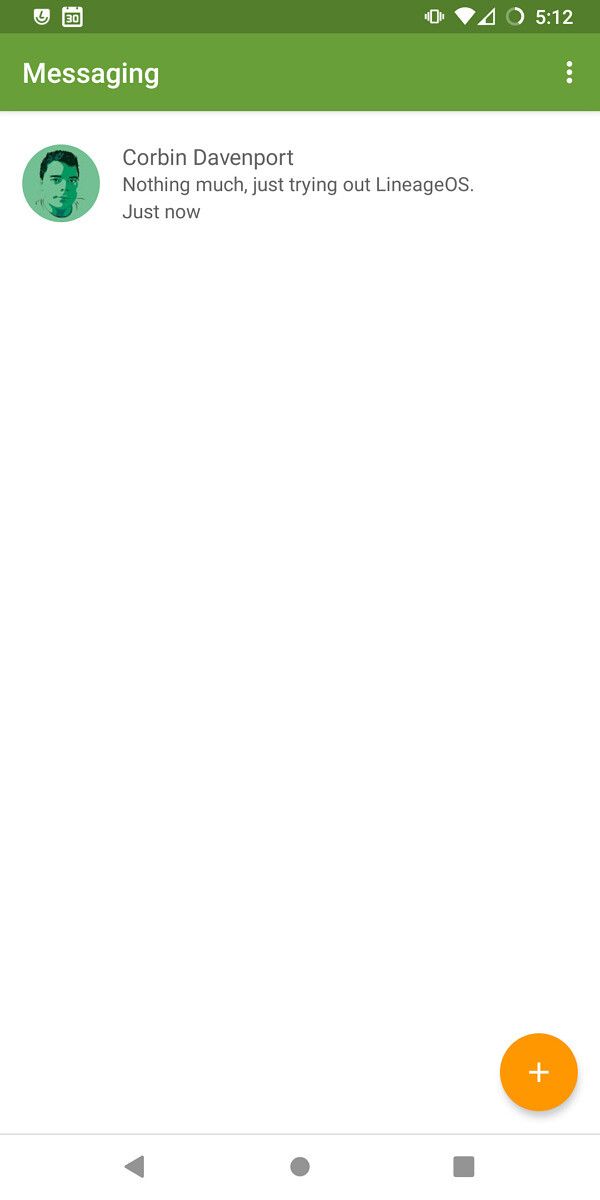


The phone dialer app in LineageOS 18.1 is more or less identical to Google Phone, though the design fits in more with early Material Theme than Google’s newer (and much whiter) design language. There’s also a basic voice recorder app with convenient notification controls, and the option to change sound quality. Nothing fancy, but it saves me from having to download a third-party recorder app that might have pop-up ads.
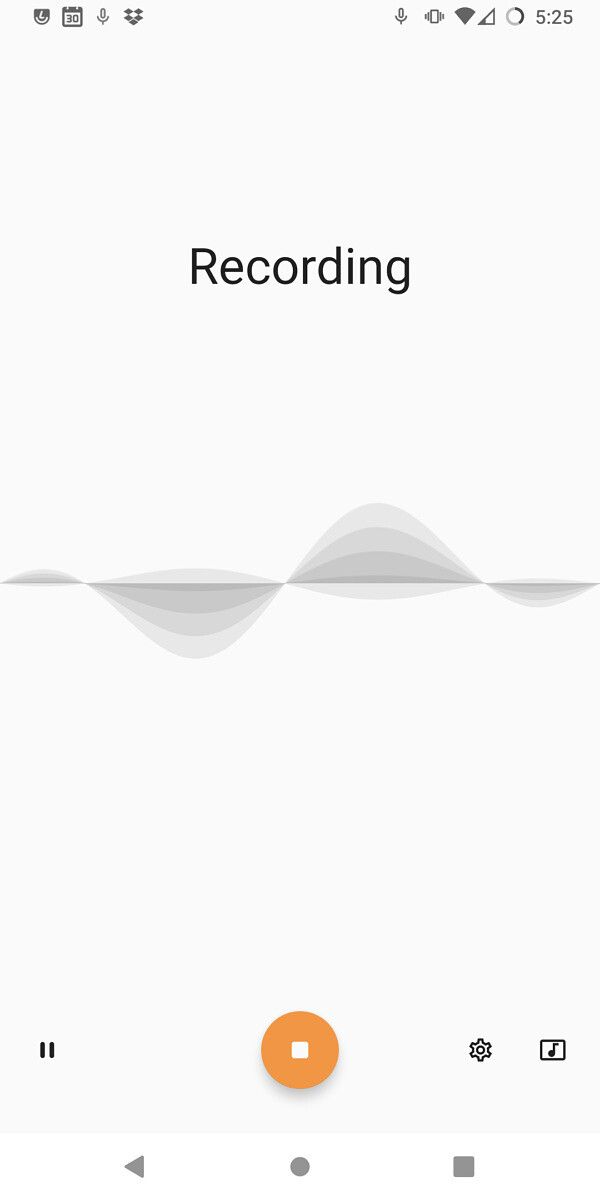
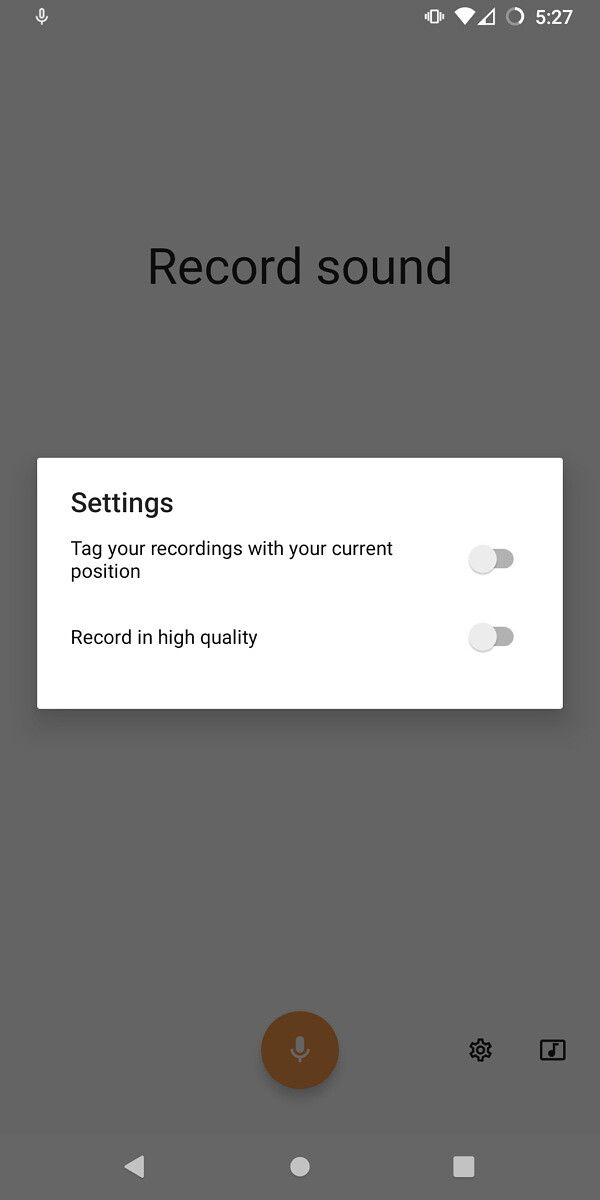
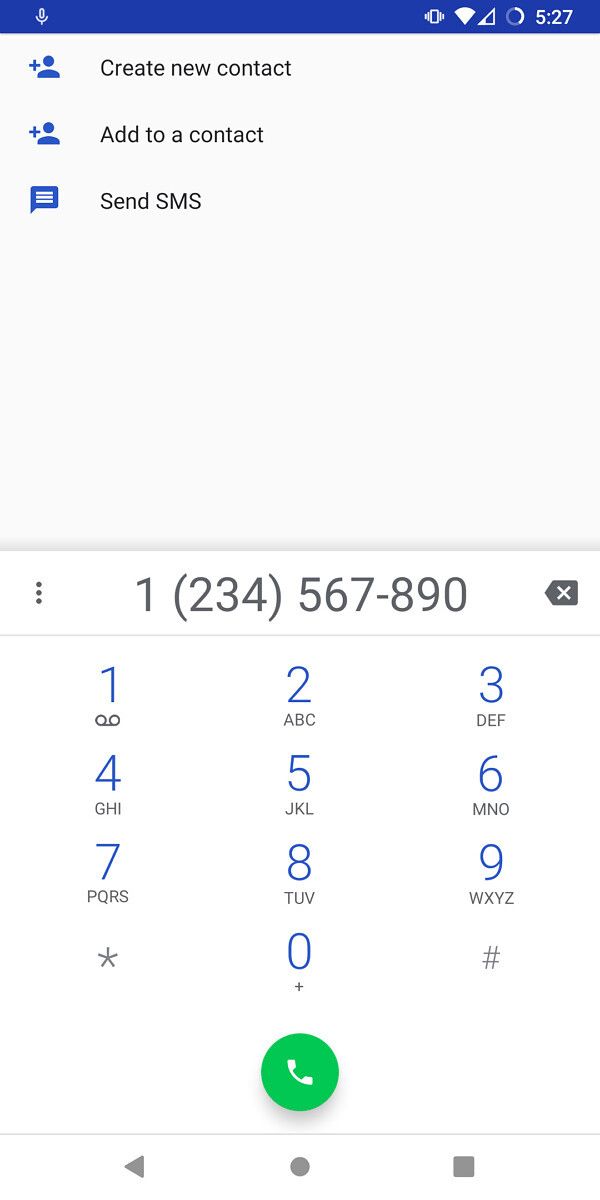
The last system application of note in LineageOS 18.1 is Music, which hasn’t changed much from LineageOS 17.1. You can sort locally-stored music by artist or album, create playlists, or just see a giant list of every song you have. One new feature is that the notification now has a seekbar, like many music and podcast players added when Android 10 was first released. I wish the controls in the playing screen were a little larger, but that’s really my only complaint.
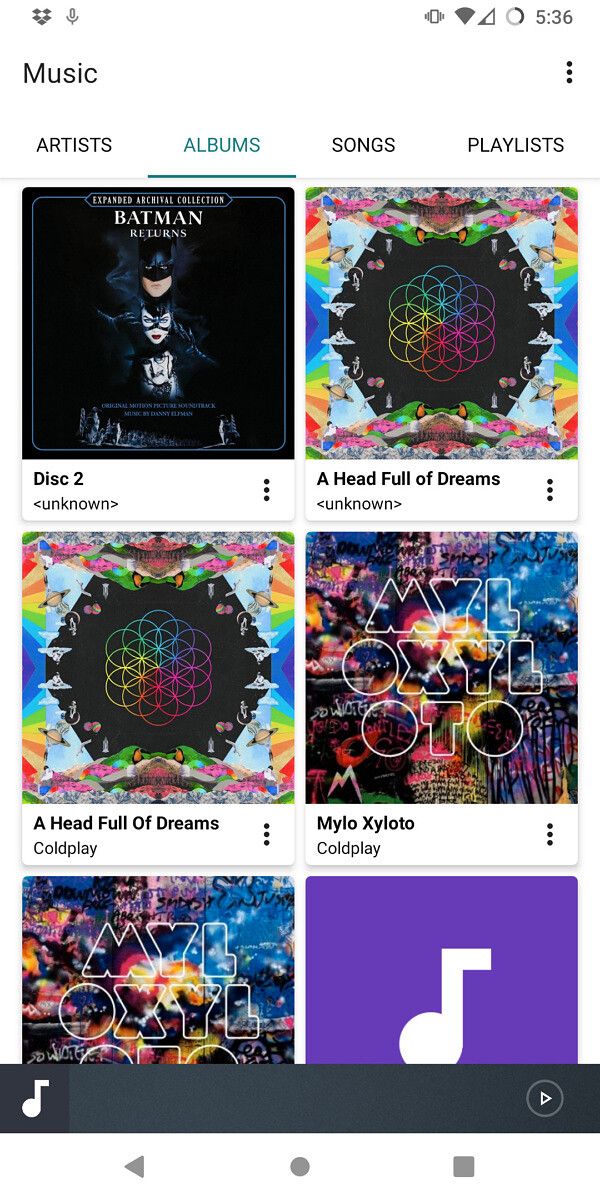


There is one application missing from that list: an email client. LineageOS has decided to abandon its AOSP-based email app, with one developer calling it “old, insecure, and outdated.” Gmail has worked with third-party email clients for years, and there are a few open-source email app alternatives (like K-9 Mail), so this isn’t too much of a loss.
Conclusion
LineageOS has always had two main goals: keep older phones and tablets updated, and give you more control over your devices. LineageOS 18.1 ultimately succeeds at both, as it offered official builds for over 50 phones and tablets right out of the gate (with more on the way), while keeping most of the classic LineageOS and CyanogenMod features from previous releases. Even phones as old as the LG G2 and Samsung Galaxy S4 (both from 2013) can run the same operating system as a new $1,000 phone released in 2021, thanks to the hard work from LineageOS and its device maintainers.

LineageOS 18.1 continues to carry another important mantle: maintaining open Android. Google has abandoned many core applications in AOSP, so the Lineage team has stepped in to fill the gaps. The web browser, gallery, music player, and other applications help to create a complete smartphone experience without proprietary software or multiple trips to the F-Droid app store. Of course, this isn’t an issue if you want to install Google Play Services, but it matters to the folks trying to de-Google their phones.
With how much of a complete package LineageOS is, and the fact that it’s still available for free to download and install, it’s hard for me to complain about anything. You still need a PC and some basic terminal knowledge to install it, and there are occasional quirks with apps blocking modified devices, but that’s about it.
If you’re interested in trying out LineageOS, head over to the official website for downloads and installation guides. Throw the project a few bucks on PayPal or Patreon too, if you can — servers aren’t free.
The post LineageOS 18.1 Review: Android 11, coming to an old phone near you appeared first on xda-developers.
from xda-developers https://ift.tt/3eedYuu
via IFTTT

Aucun commentaire: